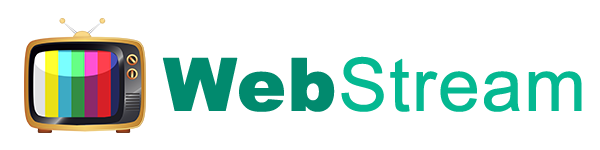FAQ
Still have questions? Visit our FAQs.IPTV Definition
Internet Protocol television (IPTV) is the delivery of television content over Internet Protocol (IP) networks. This is in contrast to delivery through traditional terrestrial, satellite, and cable television formats. Unlike downloaded media, IPTV offers the ability to stream the source media continuously.
Advantages
One of the advantages of IPTV is its capability to get easily integrated with other IP-based services such as VOIP or high-speed internet. It uses the existing computer network. Hence, no use of cables and is hassle free. It distributes live or prerecorded TV and video/audio over the preexisting network.
FAQ
What is IPTV ?
Internet ProtocolTelevision (IPTV) is a service that uses the internet to deliver TV services. In short, It is transmitting audio and video over a computer network instead of cable, terrestrial or satellite. Internet Protocol Television is digital television delivered to your television through a high speed internet (broadband) connection. In this service, channels are encoded in IP format and delivered to the TV through a set top box. IP TV service also includes video on demand, which is similar to watching video CDs/DVDs using a VCD/DVD player.
Types of IPTV services ?
2) Near Video on Demand
3) Time-shifted TV
4) TV on Demand (TVoD)
5) Live Television
How does IPTV work?
IP TV converts a television signal into small packets of computer data like any other form of online traffic such as email or a web page. There are three main components of IP TVIP TV converts a television signal into small packets of computer data like any other form of online traffic such as email or a web page. There are three main components of IP TV
First, the TV and content head end, where the TV channels are received and encoded and also other content like videos which are stored.
The second component is the delivery network, which is broadband and landline network provided by a telecom operators such as Orange.
The third component is the set top box, which is required at the customer location. The packets are reassembled into programming by software in the set-top box. This box is connected between the operator’s broadband modem and customer’s TV.
Can I use it anywhere?
Yes. You can watch your favorite shows anywhere, anytime on any device. It works on mobile phones with Apple IOS, Android box 5.1 or higher, Amazon Fire Stick, Nvidia shield , MAG , Roku , Enigma 2 , PC
What is M3U list?
How to Setup IPTV on VLC Media Player?
VLC media player – it is a free media player. To play the multimedia file you do not need to set any extra codec up, they are already set in a program up. VLC produces stream video (IPTV) and Internet radio perfectly. Also, the program can record a stream audio/video on your computer. That is why, this program will be perfect for watching TV programs on your computer. This program works with the most modern operative systems.
1. Download and install VLC media player on your computer. (Download link)
2. Download the playlist with the list of channels in m3u format (Your account).
3. Download the obtained playlist in VLC Media player.
After that, run the VLC player. Choose the menu Playlist-> load Playlist File in the window that appeared, load the playlist with the list of channels in m3u format.
4. After downloading the playlist click Play. Then translation of the TV channel that is listed first in the playlist begins. Open Playlist-> show Playlist to view the list of channels. Choose another channel from the playlist to watch it.
How to Setup IPTV on Smart TV ( Smart IPTV)
This tutorial will guide you through the simple setup instruction for a LG Smart TV. The Live TV Store IPTV service uses a media controller app called ‘Smart IPTV’, this app is free to use for a period of seven days, you will then be asked to make a one time donation of €5.49 (Euros) towards the Smart IPTV app development.
Smart TV Setup Instructions
1.In order to check if your Smart TV is compatible with the Live TV Service go to the Smart TV screen and search for the ‘Smart IPTV’ app. If the app is not displayed on the main screen you may have to search for it in ‘All Apps’ or ‘Updates’.
2.Launch the ‘Smart TV’ app.
3.Make a note of the ‘MAC Address’ which is displayed on the screen.
4.Go to http://siptv.eu/mylist/ from any web browser.
5.Go to the section titled ‘Add external playlist links (URLs)’ and enter your ‘Mac’ address and the unique WebStream Playlist URL into the ‘Link’ field.
6.Ensure the ‘countries’ dropdown selection on ‘Various’.
7.If you have any problems with the playlist loading you can place a check in the ‘Keep online’ checkbox.
8.Click onto the ‘Add Link’ button
9.Restart the ‘Smart IPTV’ app
Download Smart IPTV into your TV( This is only for Samsung and LG Smart TV )
- Go to you TV apps
- Search for Smart IPTV
- Install Smart IPTV and open Smart IPTV
Now you can see your MAC address on the right side on your screen.
2- Add channels into Smart IPTV
- Go to www.siptv.eu/mylist/
- Add your MAC and your M3U URL
- Click on Add Link
Now you are ready to watch our channels
important to know!!
After you install the app it is free to use for only 7 days after that you need to buy this app for 5,49EUR/lifetime
Go to http://siptv.eu/activation/ and activate for lifetime